1/7





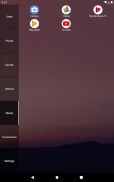
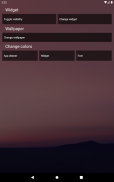

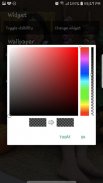
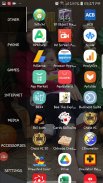
Launcher Smart Silverfish
1K+下载次数
1.5MB大小
1.0(05-05-2021)
详情评价信息
1/7

Launcher Smart Silverfish介绍
The launcher consist of two pages: The home screen and the appdrawer.
On the homescreen there is a widget section and a shortcut section. To change the widget simply long click the widget section and choose your new widget (you might also have to give widget access to Smart Silverfish launcher).
You can add shortcuts to the homescreen by going to the app drawer (swipe right) long click an app and then drag it into the homescreen. The homescreen will automatically position your shortcuts in such a way that they will form a square.
The app drawer is devided into multiple tabs for different application types, like Launcher Sidebar.
You can add, remove or rename a tab by long clicking it.
Launcher Smart Silverfish - 版本1.0
(05-05-2021)新特性Update sdk
Launcher Smart Silverfish - APK信息
APK版本: 1.0程序包: com.launcher.smartsilverfish名称: Launcher Smart Silverfish大小: 1.5 MB下载次数: 135版本: 1.0发布日期: 2021-05-05 11:32:20
最小屏幕: SMALL支持的CPU: 程序包ID: com.launcher.smartsilverfishSHA1签名: AA:8B:55:AE:52:AC:F6:90:02:8F:AD:6C:6B:4B:7E:47:2F:94:FB:32最小屏幕: SMALL支持的CPU: 程序包ID: com.launcher.smartsilverfishSHA1签名: AA:8B:55:AE:52:AC:F6:90:02:8F:AD:6C:6B:4B:7E:47:2F:94:FB:32



























